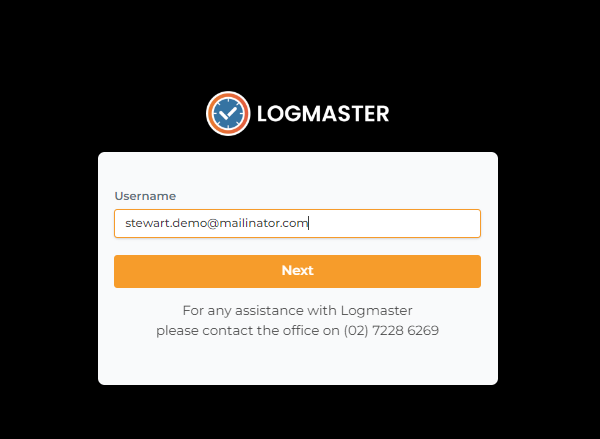Follow these steps to add a scheduled report to your employer’s email address:
1. Sign in to Logmaster
- Go to logmaster.au and sign in using your email and password.
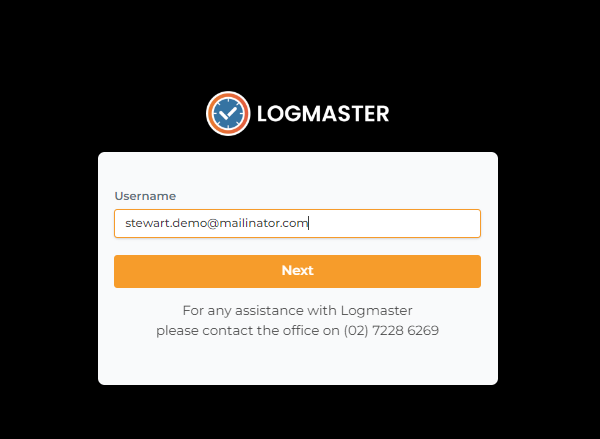
2. Click on Compliance
- Once you’re logged in, click on the Compliance tab located on the left-hand side menu.
3. Click on Report Scheduling
- Under the Compliance section, select Report Scheduling.

4. Add a Scheduled Report
- Click the orange Add Scheduled Report button.

5. Fill in the Destination Email
- Enter your employer’s email address in the designated field.
6. Click the Orange Add Email Button
- After entering the email, click the Add Email button.
7. Review the Settings
- Double-check that all settings are correct, including the report frequency (weekly or monthly) and the destination email.
8. Click the Orange Create Button
- When you’re satisfied with the settings, click Create to finalize the scheduled report.
What Happens Next?
The first email will include the current reporting period and will be sent at the next scheduled interval (weekly or monthly).
Need Assistance?
If you prefer, you can provide us with the email address, and we’ll set up the scheduled report for you.