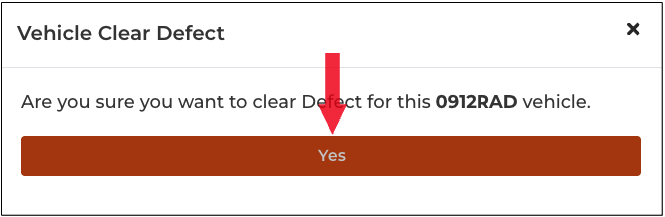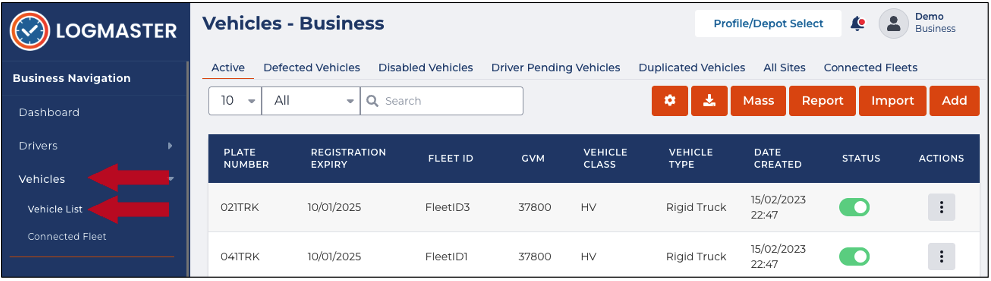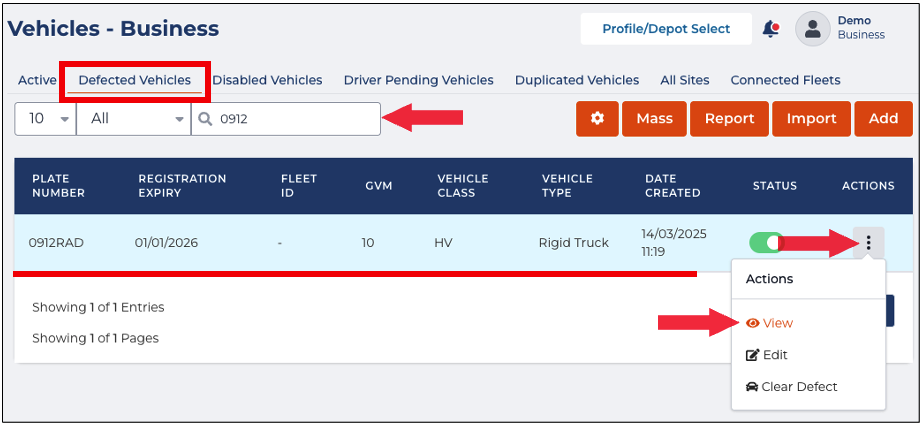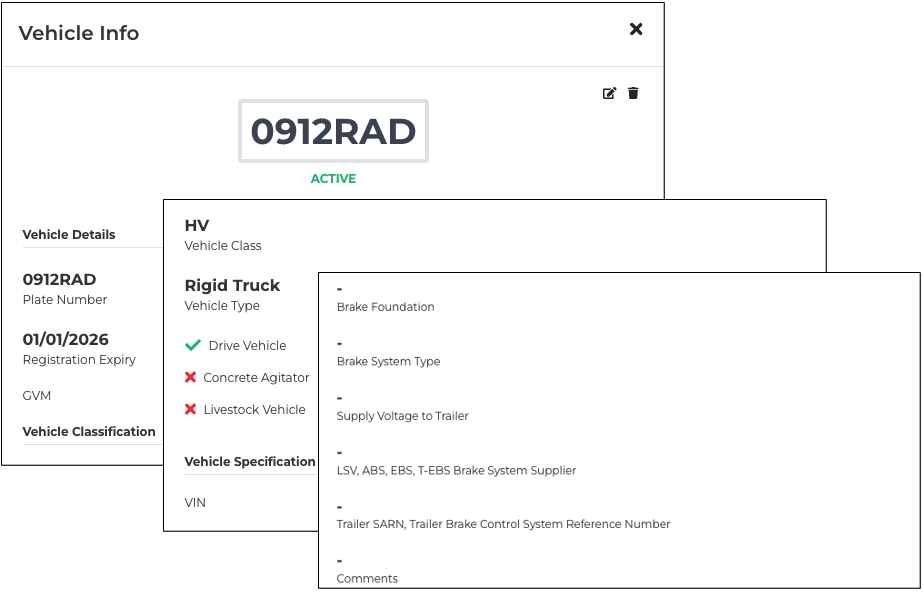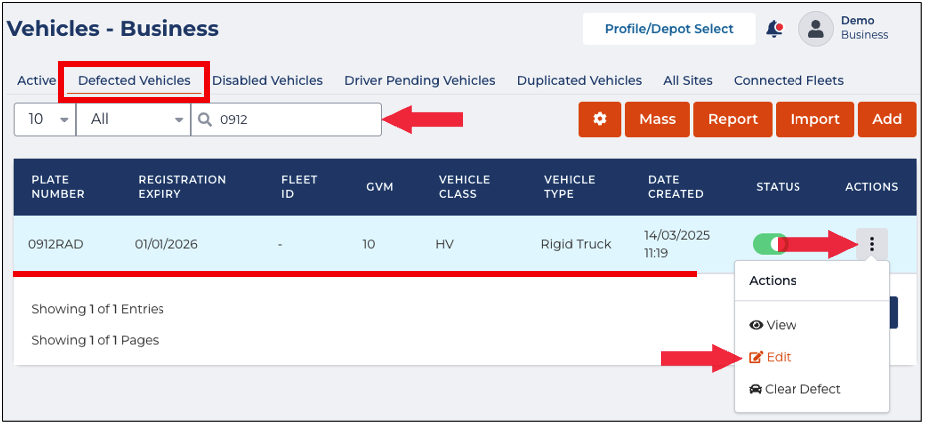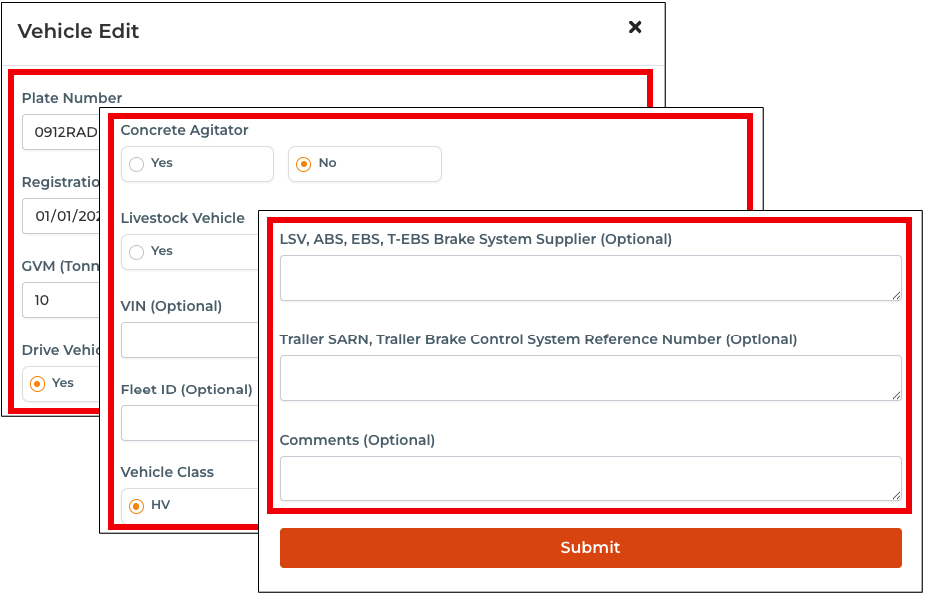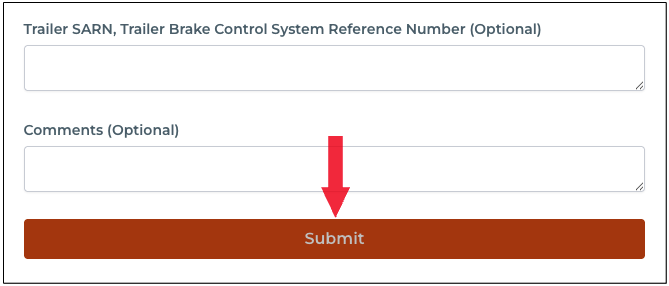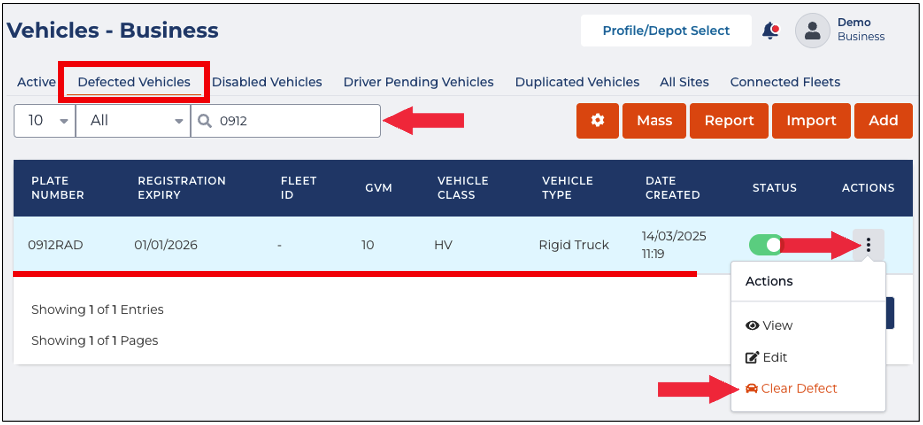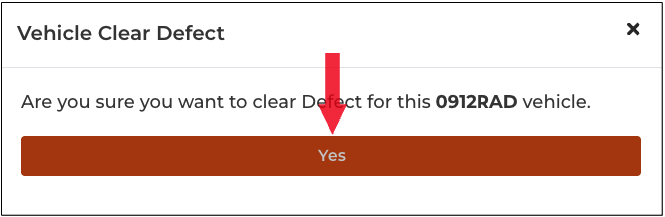In this article, you will learn how to manage defected vehicles. The sections below will walk you through the basic operations of the Defected Vehicles tab:
View Defected Vehicles
This section will guide you on how to access the Defected Vehicles tab and view defected vehicles.
- In the Business Navigation Menu, click Vehicles and select Vehicles List.
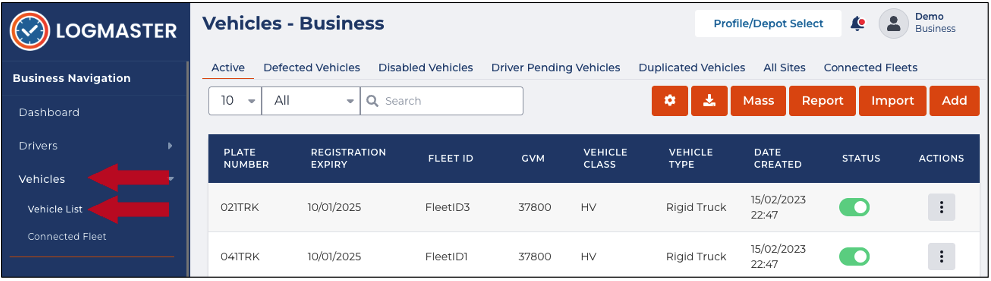
- You will be directed to the Vehicles - Business page. When you access this page, the Active tab is open by default. Click the Defected Vehicles tab.
- Search/filter the list using the Search field to view defected vehicles. You can also set the list display to 10, 20, or 50 using the drop-down arrow beside the Search field.
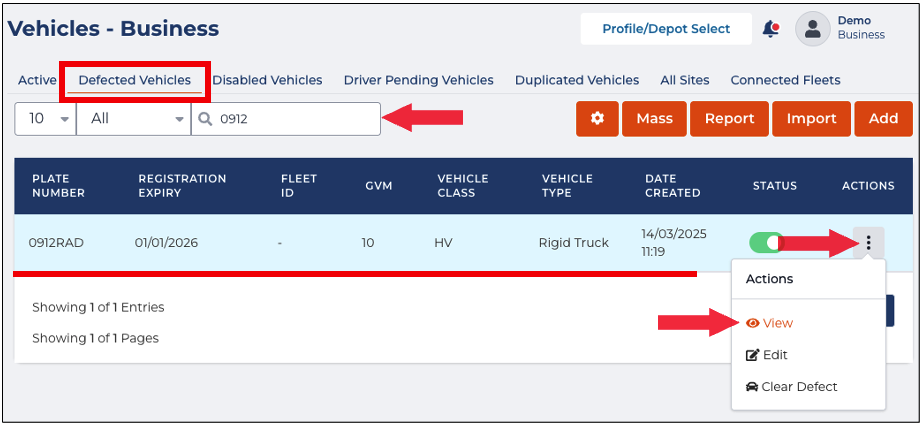
- Find the vehicle from the list and click its Action icon. The Actions menu will expand, select View.
- The Vehicle Info window will appear displaying the Vehicle's details. In this window, you can view the defected vehicle's information, and edit or delete it.
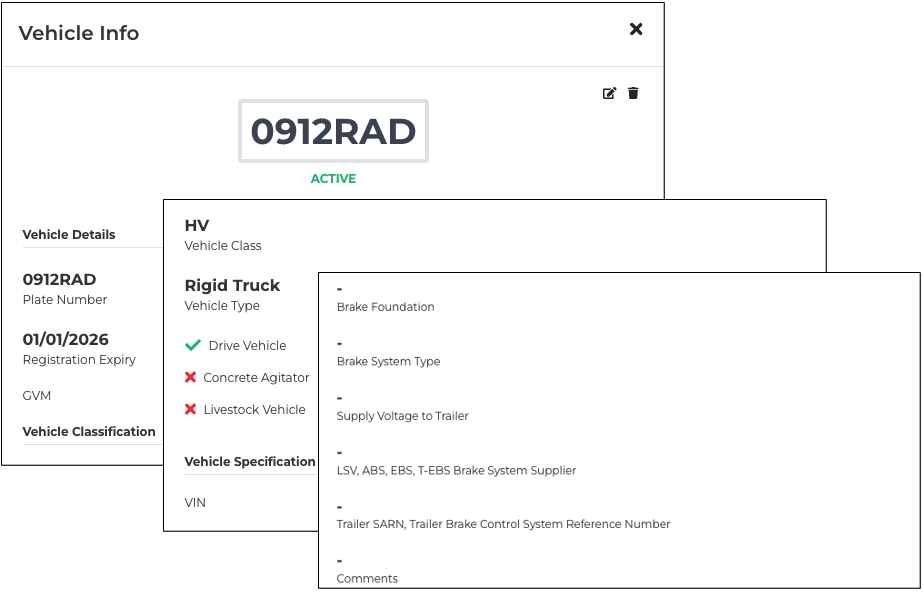
Edit Defective Vehicles
This section will guide you on how to edit/update defected vehicles' information.
- In the Business Navigation Menu, click Vehicles and select Vehicles List.
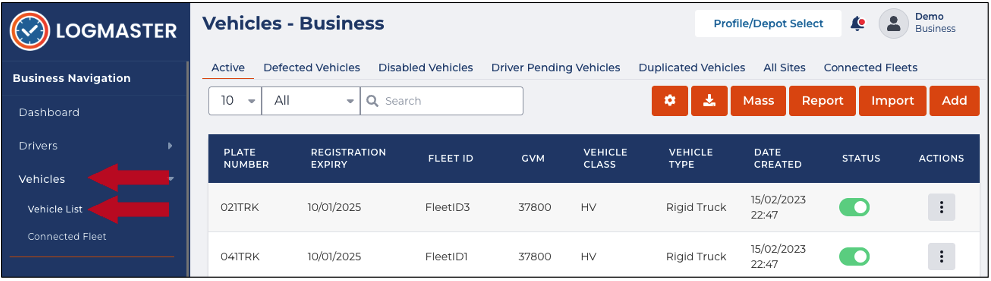
- You will be directed to the Vehicles - Business page. When you access this page, the Active tab is open by default. Click the Defected Vehicles tab.
- Search/filter the list using the Search field to view defected vehicles. You can also set the list display to 10, 20, or 50 using the drop-down arrow beside the Search field.
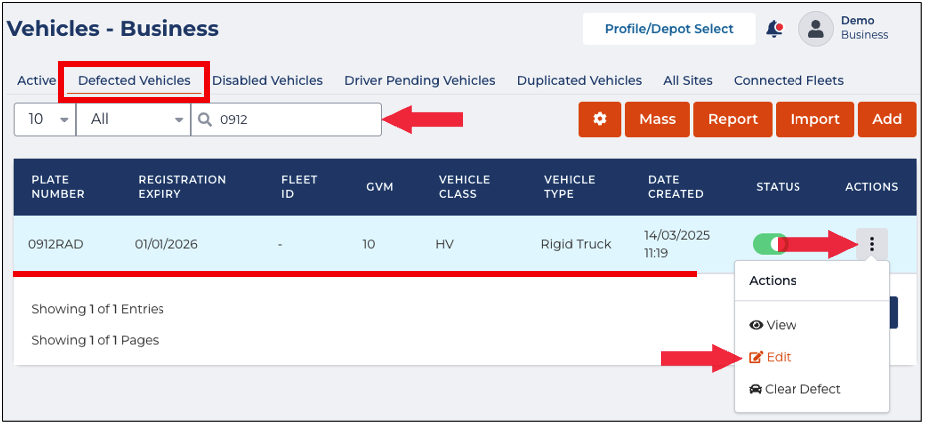
- Find the vehicle from the list and click its Action icon. The Actions menu will expand, select Edit.
- The Vehicle Edit window will appear. In this window, you can update the following details:
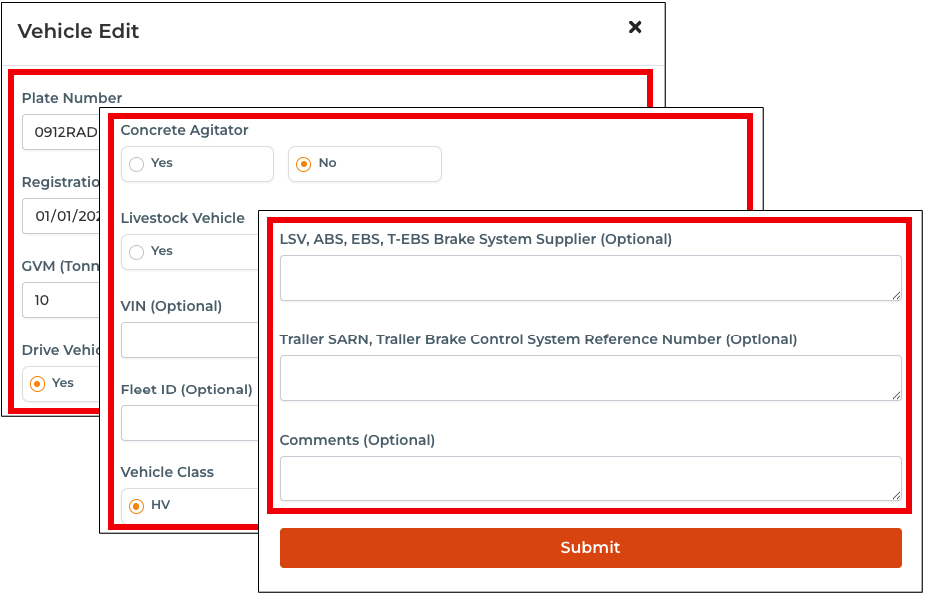
- Plate Number
- Registration Expiry
- GVM (Tonnes)
- Drive Vehicle
- Concrete Agitator
- Livestock Vehicle
- Vin(Optional)
- Fleet ID (Optional)
- Vehicle Class
- Vehicle Type
- Front Couplings (Optional)
- Rear Couplings (Optional)
- Power Couplings
- Brake System Type (Optional)
- Brake Foundation
- Supply Voltage to Trailer
- Suspension (Optional)
- LSV, ABS, EBS, T-EBS Brake System Supplier (Optional)
- Trailer SARN, Trailer Brake Control System Reference Number (Optional)
- Comments (Optional)
- After updating the defected vehicle, click the Submit button to apply the changes.
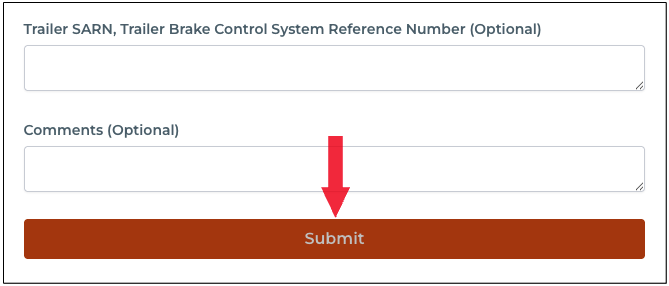
Clear Vehicle Defect
This section will guide you on how to clear vehicles of defects. Cleared vehicles will be moved back to the Active tab.
- In the Business Navigation Menu, click Vehicles and select Vehicles List.
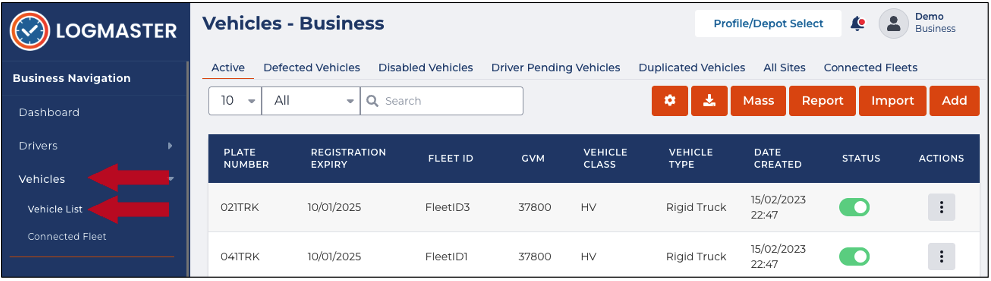
- You will be directed to the Vehicles - Business page. When you access this page, the Active tab is open by default. Click the Defected Vehicles tab.
- Search/filter the list using the Search field to view defected vehicles. You can also set the list display to 10, 20, or 50 using the drop-down arrow beside the Search field.
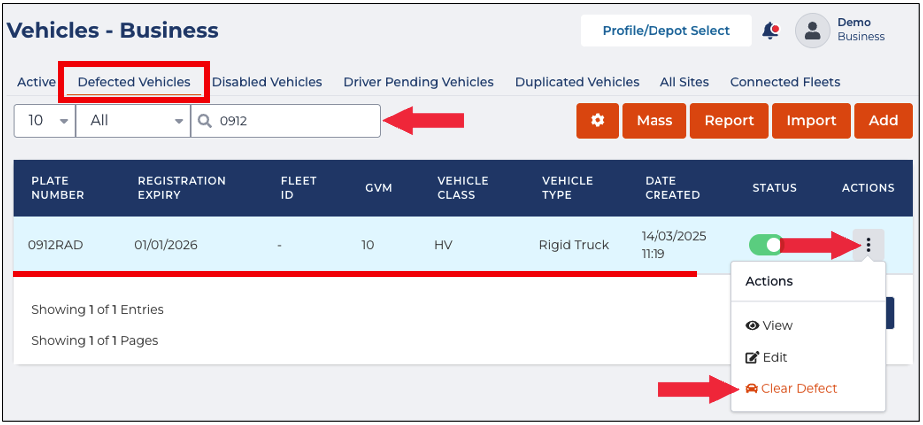
- Find the vehicle from the list and click its Action icon. The Actions menu will expand, select Clear Defect.
- A Confirmation dialog box will appear. Click Yes to continue clearing the vehicle of a defect.