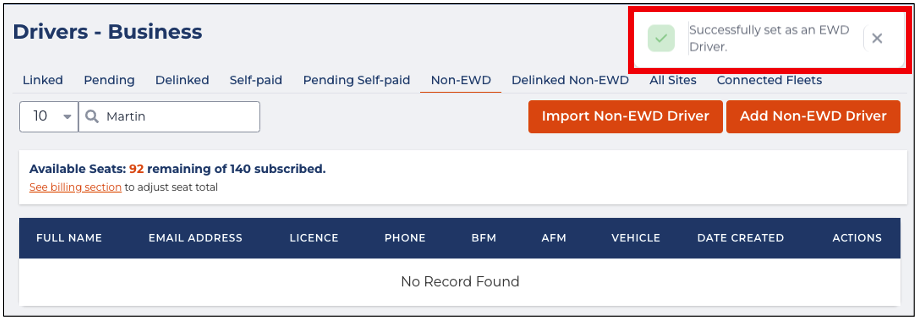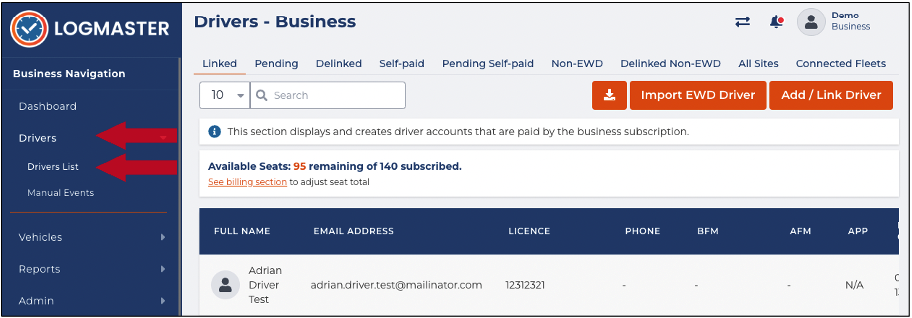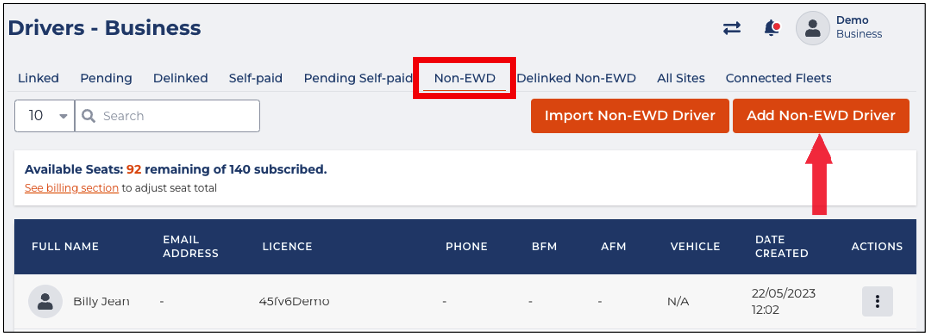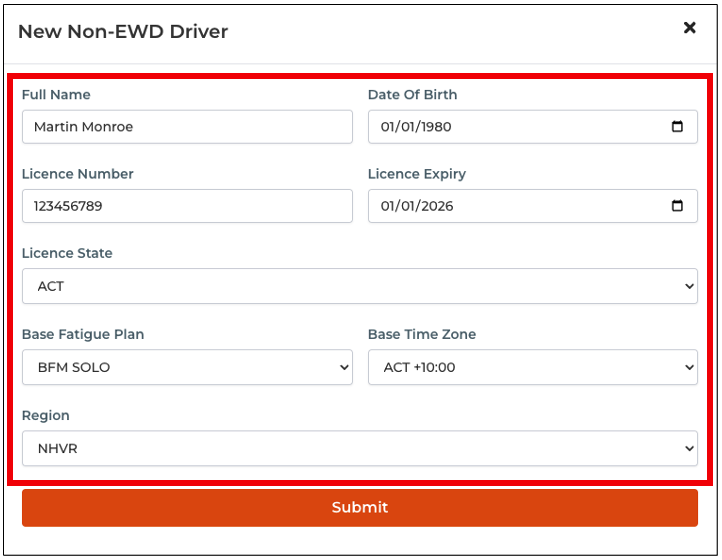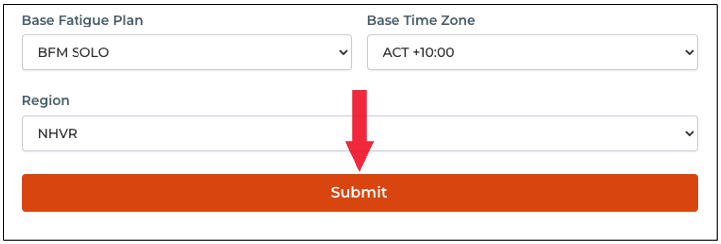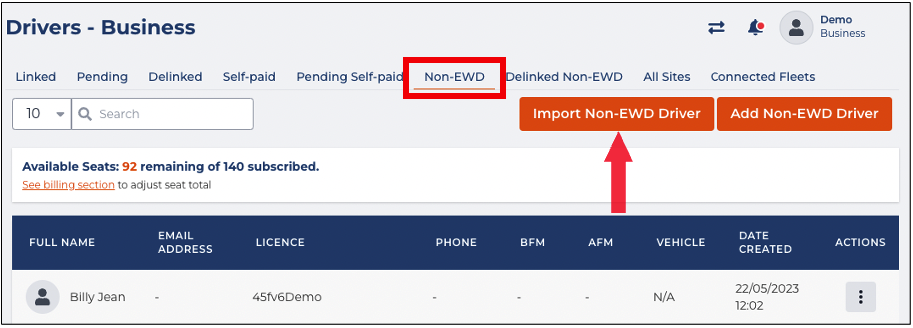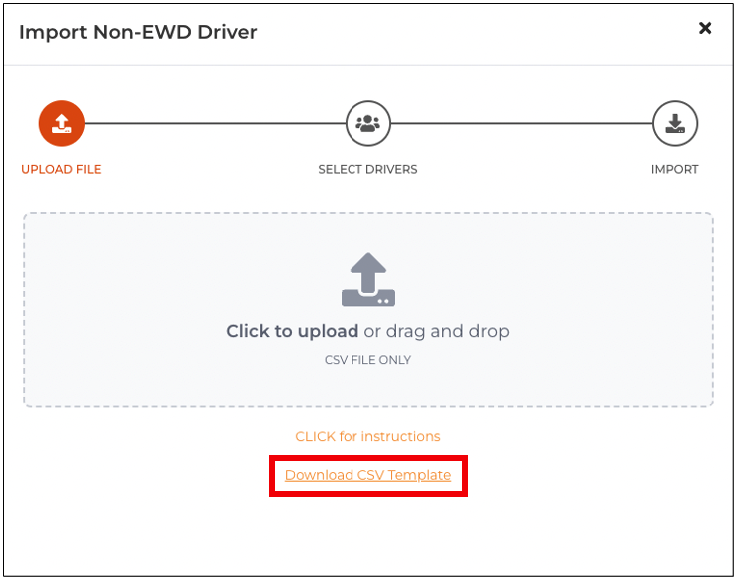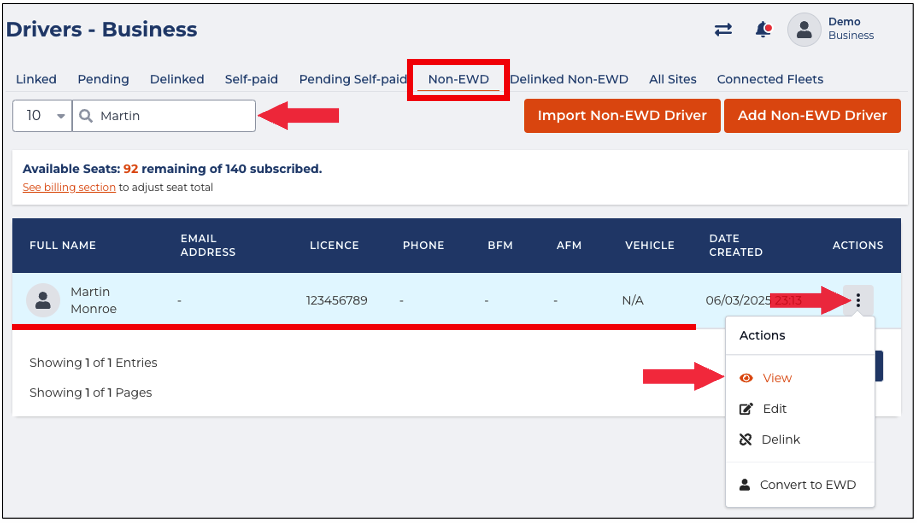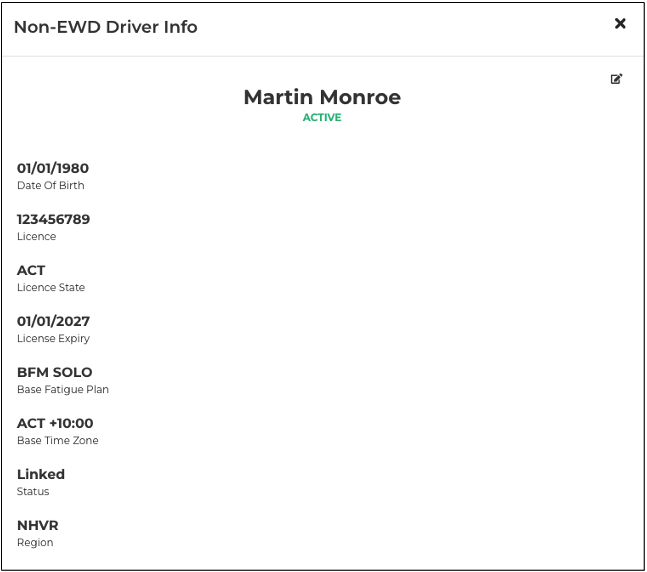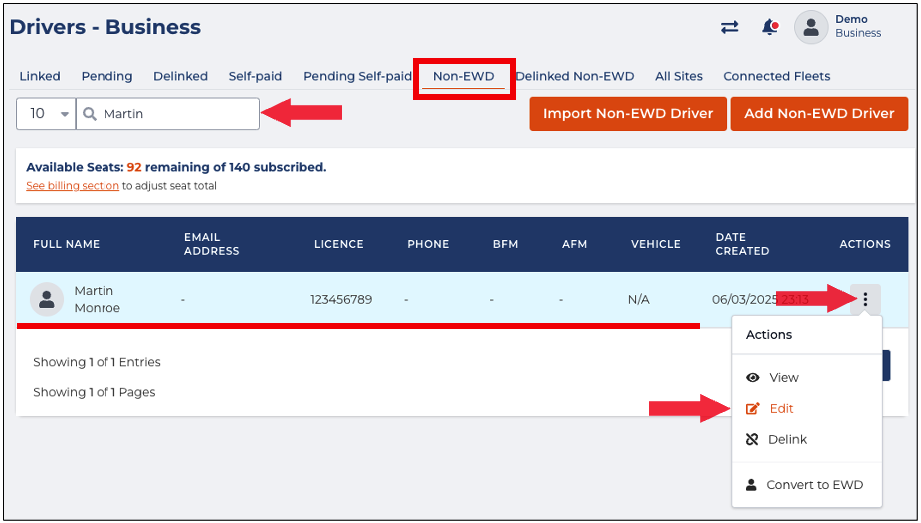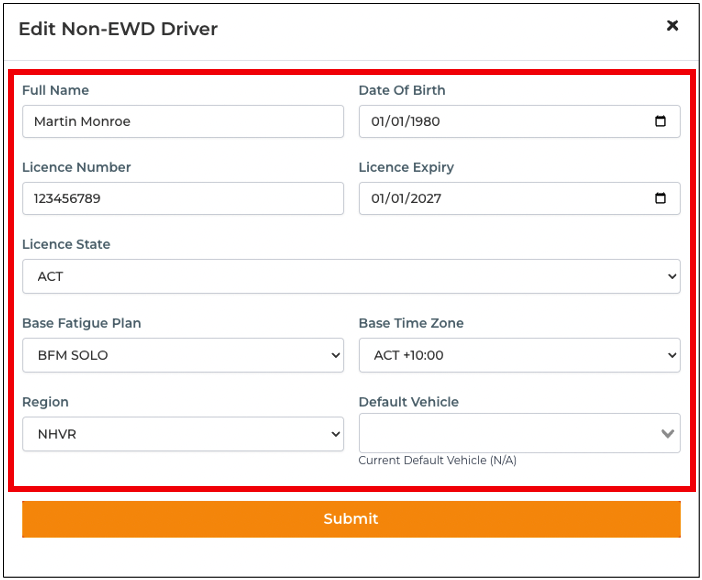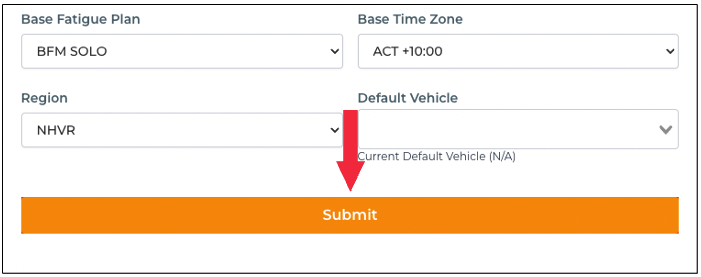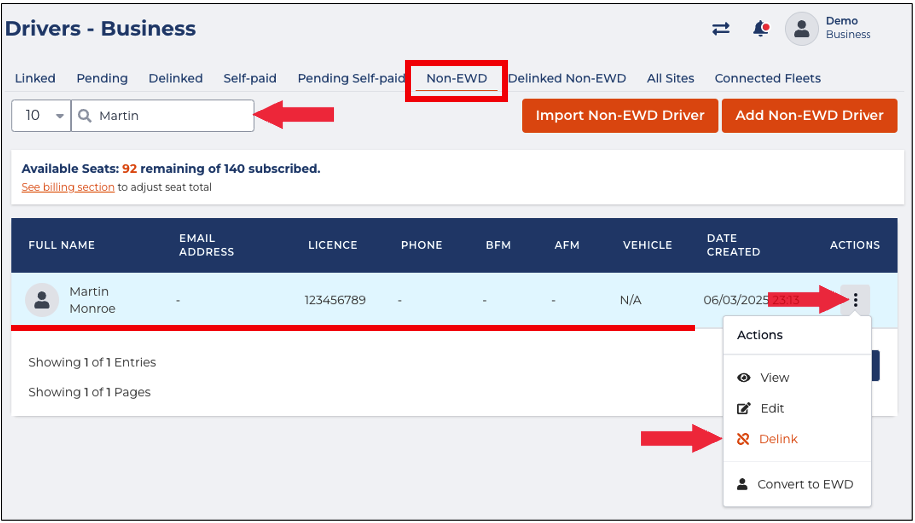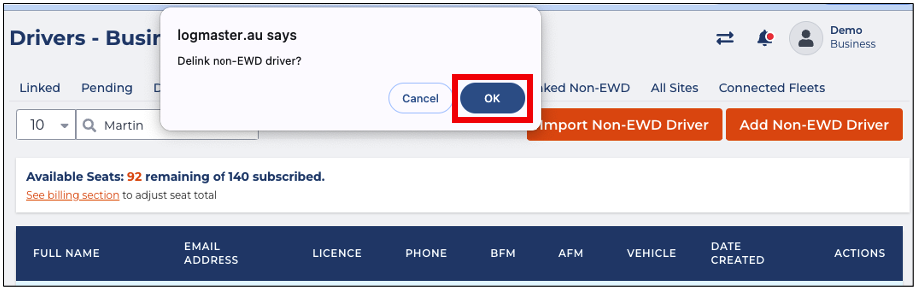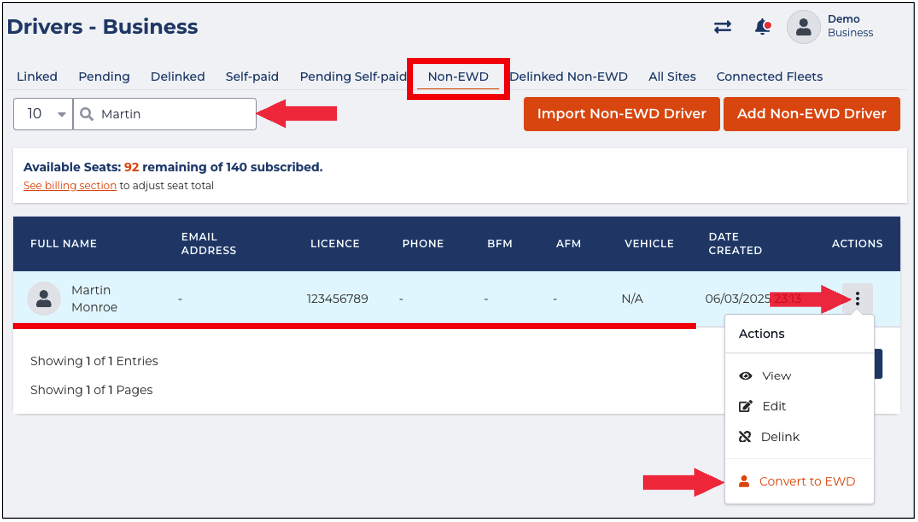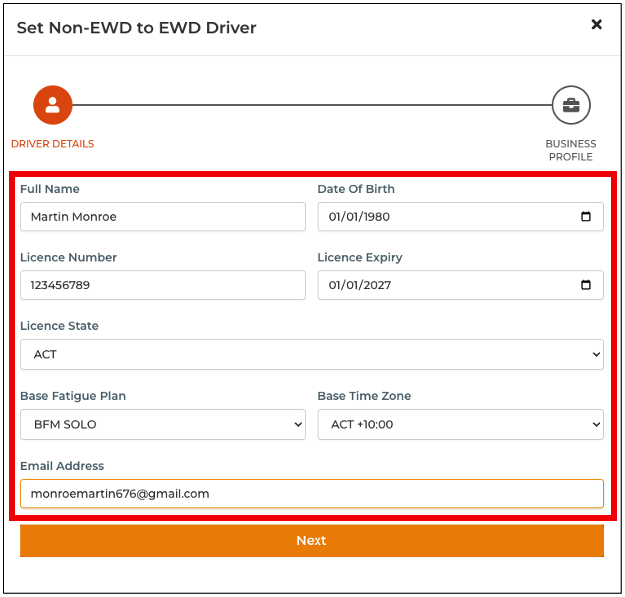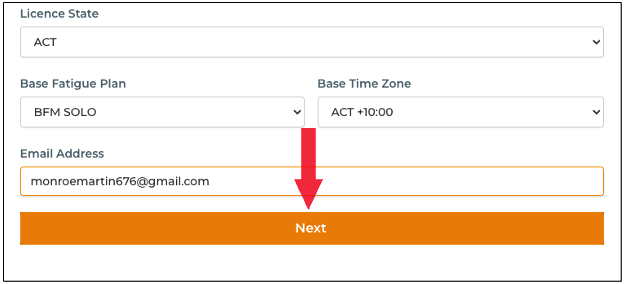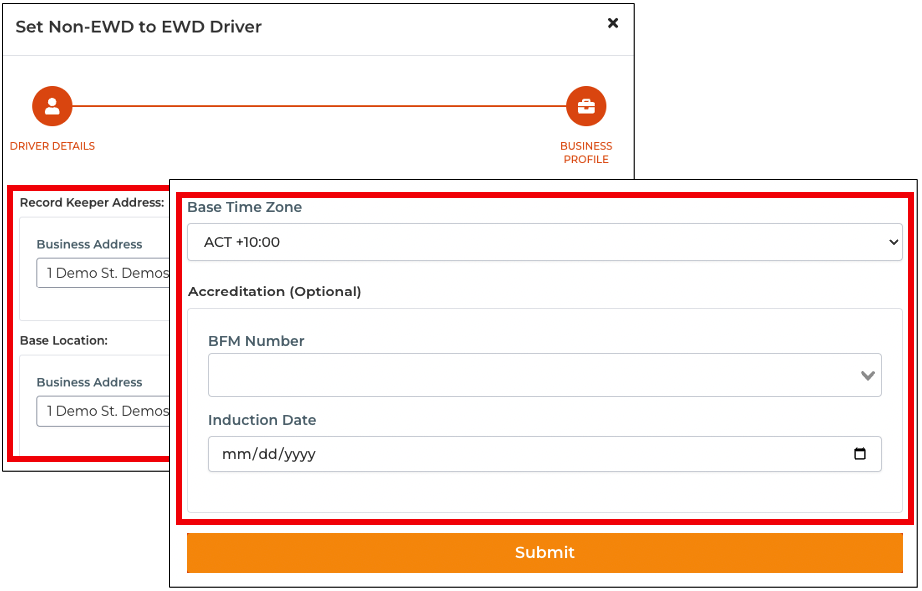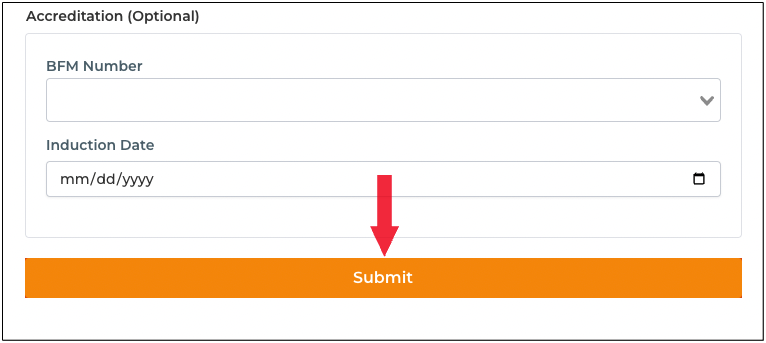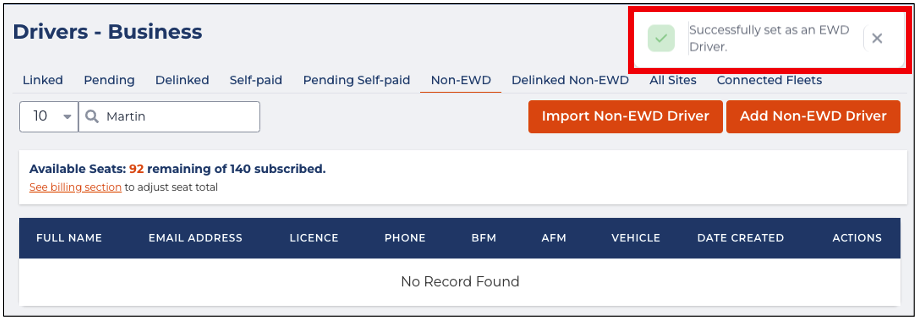In this article, you will learn how to manage Non-EWD Drivers. The sections below will walk you through each feature and function:
- Add Non-EWD Drivers
- Download Non-EWD Drivers CSV Template
- Import Non-EWD Drivers
- View Non-EWD Drivers
- Edit Non-EWD Drivers
- Delink Non-EWD Drivers
- Convert to EWD Driver
Add Non-EWD Drivers
This section will guide you on how to add Non-EWD drivers. Adding them to your Logmaster account lets you record their information.
- In the Business Navigation Menu, click Drivers and select Drivers List.
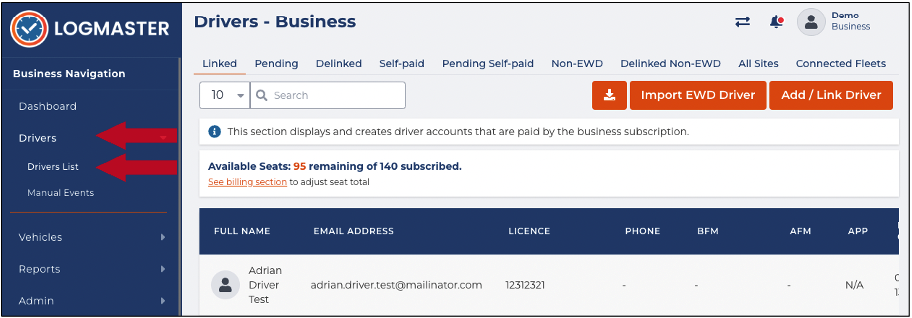
- You will be directed to the Drivers - Business page. Click the Non-EWD tab to access the Non-EWD Drivers list.
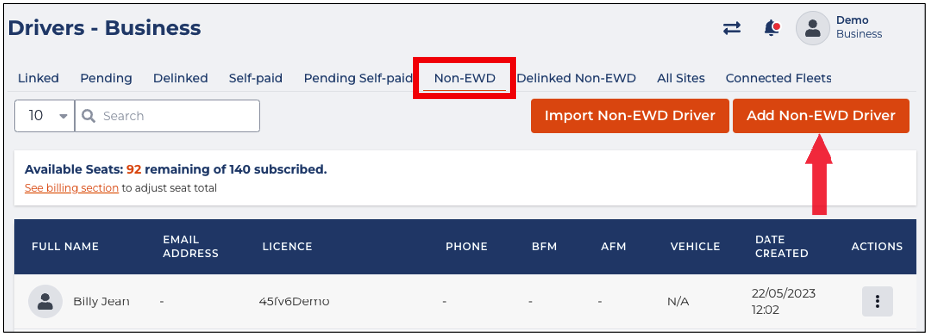
- Find and click the Add Non-EWD Driver button.
- The New Non-EWD Driver window will appear, specify the following information:
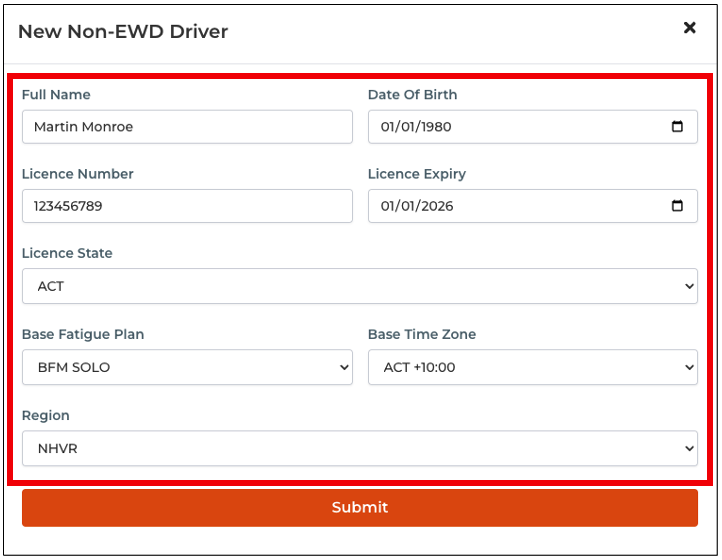 FieldInstructionsFull Name
FieldInstructionsFull NameEnter the non-EWD driver's full name. Licence NumberEnter the driver's licence number. Licence StateClick the drop-down arrow to select the state. Base Fatigue PlanClick the drop-down arrow to select the appropriate plan. RegionClick the drop-down arrow to select the region. Date Of BirthClick the field to enable the Calendar. Set the Date of birth using the Calendar. Licence ExpiryClick the field to enable the Calendar. Set the Licence Expiry using the Calendar. Base Time ZoneClick the drop-down arrow to select the base time zone. - After specifying the Non-EWD driver, click the Submit button.
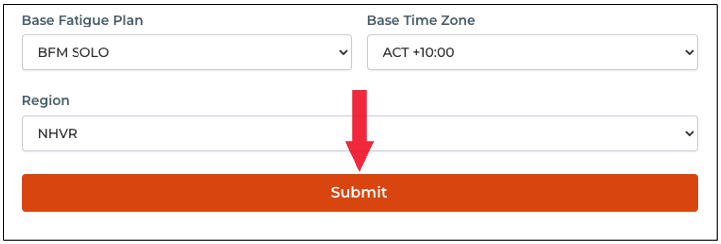
Download Non-EWD Drivers CSV Template
The Non-EWD drivers CSV template enables you to compile multiple drivers and their data. This template will be used to import multiple non-EWD drivers in one go using the Import EWD Driver feature.
- In the Business Navigation Menu, click Drivers and select Drivers List.
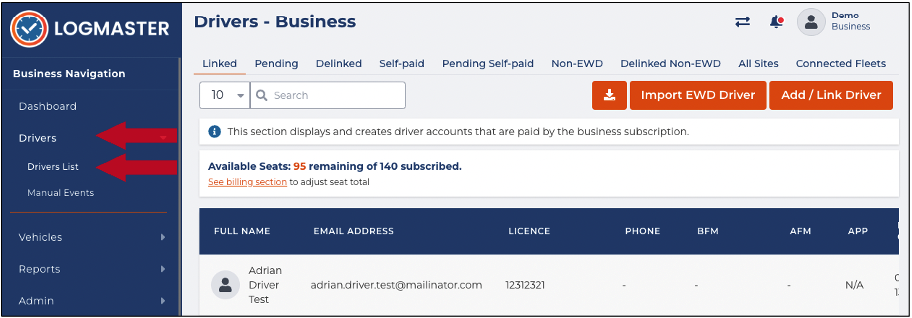
- You will be directed to the Drivers - Business page. Click the Non-EWD tab to access the Non-EWD Drivers list.
- Find and click the Import Non-EWD Driver button.
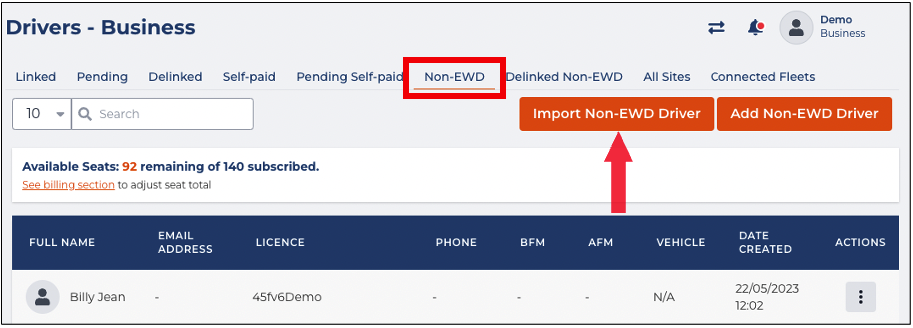
- The Import Non-EWD Driver window opens. Click the Download CSV Template link
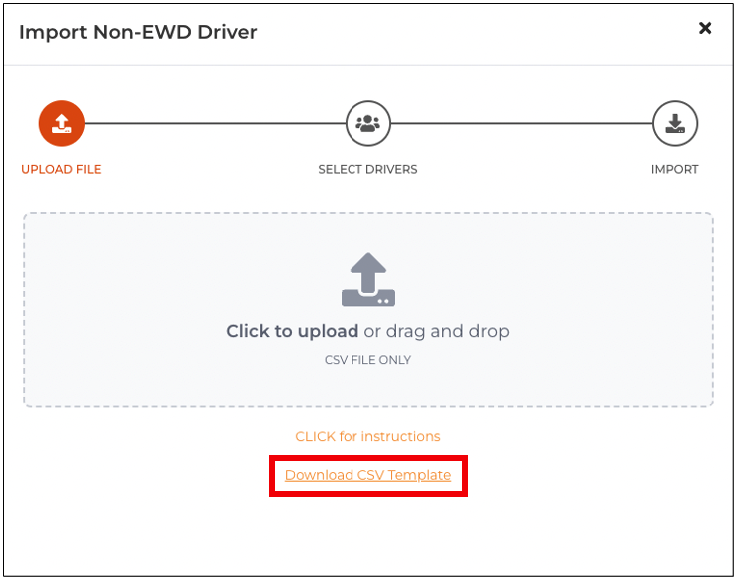
- The Import Non-EWD Driver CSV Template will be downloaded to your device. Go to your Downloads folder and open the downloaded file.
- The template will require the following information:
- Full Name
- Email Address
- Licence
- Phone
- BFM
- AFM
- Vehicle
- Date Created
Import Non-EWD Drivers
This section will guide you on how to use the Import EWD Driver feature. The Import EWD Driver feature lets you import multiple (bulk) non-EWD drivers using the CSV template as your basis for the required information.
- In the Business Navigation Menu, click Drivers and select Drivers List.
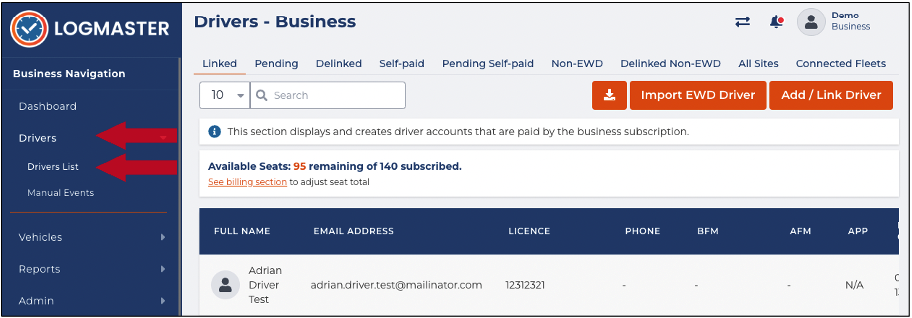
- You will be directed to the Drivers - Business page. Click the Non-EWD tab to access the Non-EWD Drivers list.
- Find and click the Import Non-EWD Driver button.
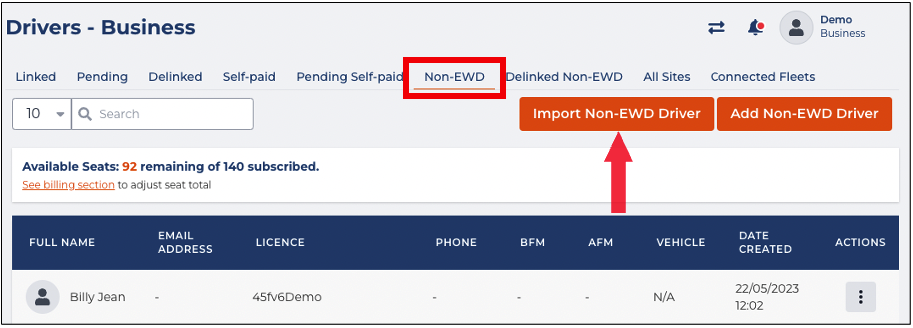
- The Import Non-EWD Driver window will appear. Click the Upload Panel to access the File Location window in the UPLOAD FILE section.
- In the File Location window, find and select the Non-EWD Drivers CSV file. Click the Open button to continue.
- You will be directed to the SELECT DRIVERS section. In this section, a table with a list of drivers will appear. Find the non-EWD drivers you want to import and select the Checkbox beside the drivers' names.
- Click the Next button to continue. You will be directed to the IMPORT section.
- Check the selected drivers' email and status from the table and click the Import button to proceed.
View Non-EWD Drivers
This section will guide you on how to view Non-EWD drivers.
- In the Business Navigation Menu, click Drivers and select Drivers List.
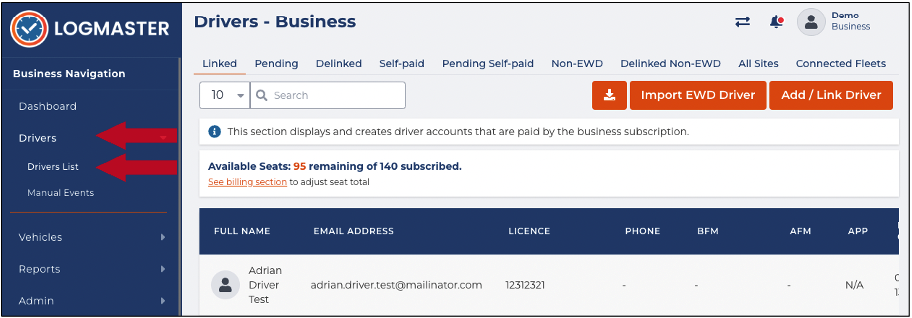
- You will be directed to the Drivers - Business page. Click the Non-EWD tab to access the Non-EWD Drivers list.
- You can search/filter the list using the Search field to view non-EWD drivers. You can set the list display to 10, 20, or 50 using the drop-down arrow beside the Search field.
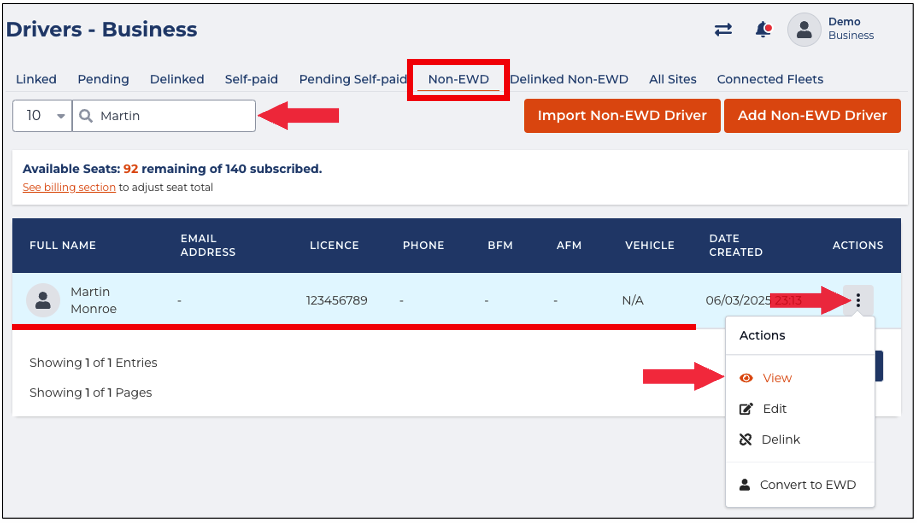
- Find the driver from the list and click its Action icon. The Actions menu will expand, select View.
- The Driver Info window will appear displaying the Driver's Business Profile. In this window, you can view or edit the driver's information.
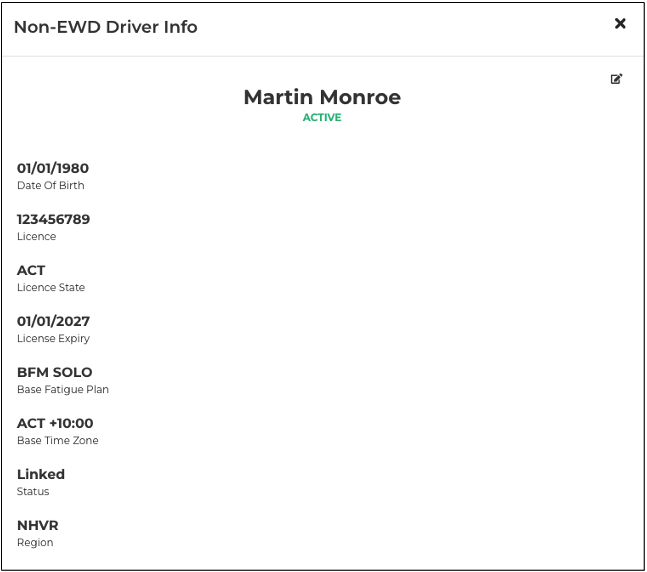
Edit Non-EWD Drivers
This section will guide you on how to update Non-EWD drivers' information.
- In the Business Navigation Menu, click Drivers and select Drivers List.
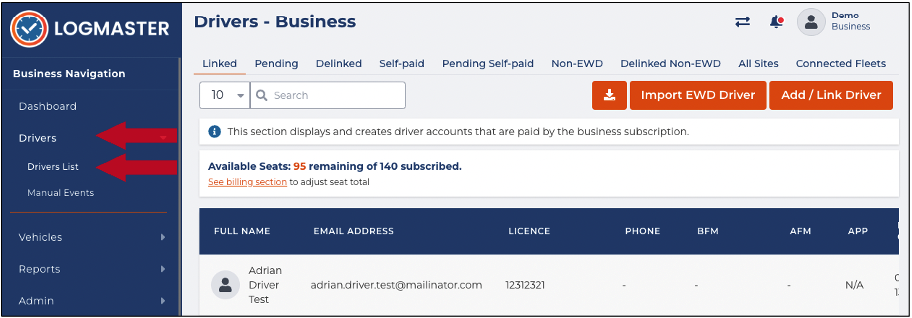
- You will be directed to the Drivers - Business page. Click the Non-EWD tab to access the Non-EWD Drivers list.
- You can search/filter the list using the Search field to view non-EWD drivers. You can set the list display to 10, 20, or 50 using the drop-down arrow beside the Search field.
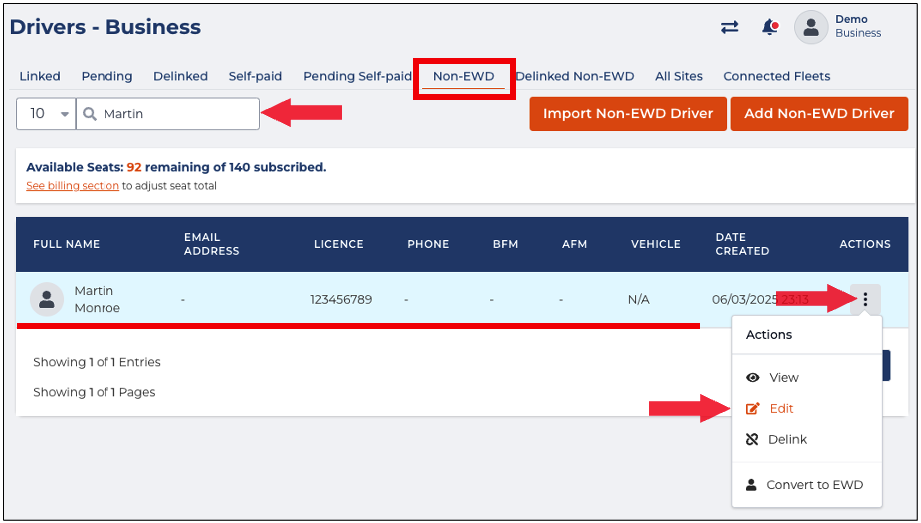
- Find the driver from the list and click its Action icon. The Actions menu will expand, select Edit.
- The Edit Non-EWD Driver window will appear. In this window, you can update the following details:
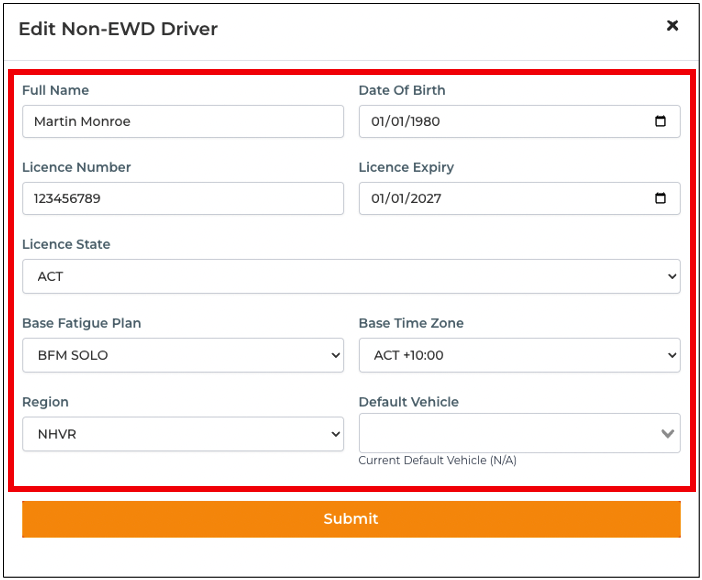
- Full Name
- Licence Number
- Licence State
- Base Fatigue Plan
- Region
- Date of Birth
- Licence Expiry
- Base Time Zone
- Set Default Vehicle
- After updating the non-EWD driver's information, click the Submit button to apply the changes.
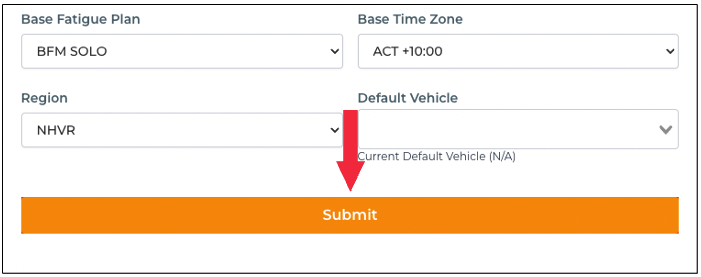
Delink Non-EWD Drivers
This section will guide you on how to delink Non-EWD drivers.
- In the Business Navigation Menu, click Drivers and select Drivers List.
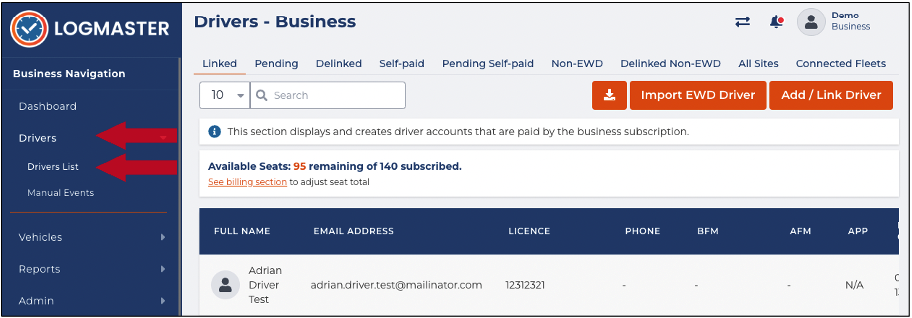
- You will be directed to the Drivers - Business page. Click the Non-EWD tab to access the Non-EWD Drivers list.
- You can search/filter the list using the Search field to view non-EWD drivers. You can set the list display to 10, 20, or 50 using the drop-down arrow beside the Search field.
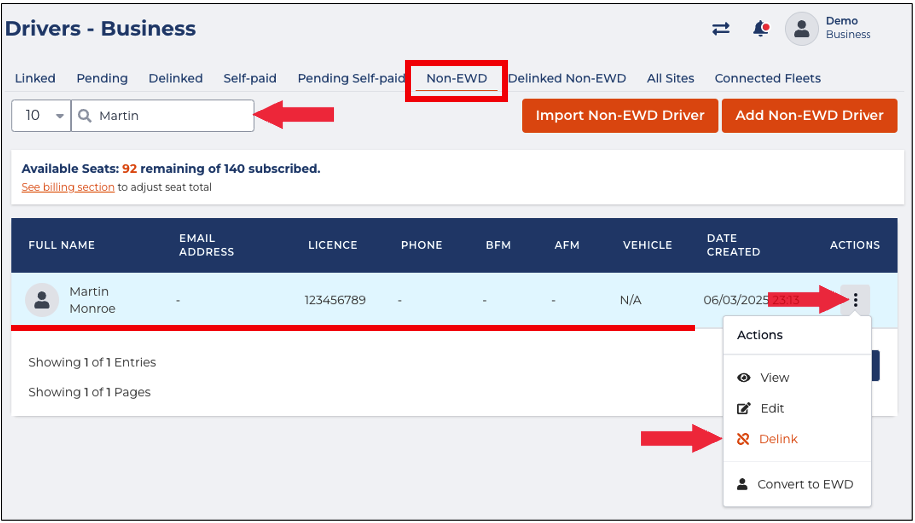
- Find the driver from the list and click its Action icon. The Actions menu will expand, select Delink.
- A Confirmation dialog box will appear. Click OK to continue delinking the selected non-EWD driver.
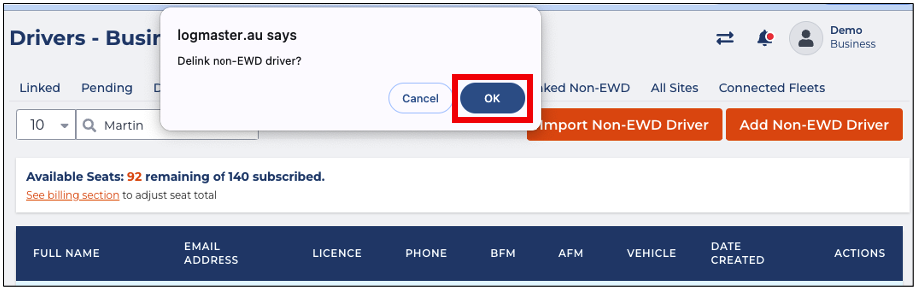
Convert to EWD Drivers
This section will guide you on how to convert Non-EWD drivers to EWD drivers.
- In the Business Navigation Menu, click Drivers and select Drivers List.
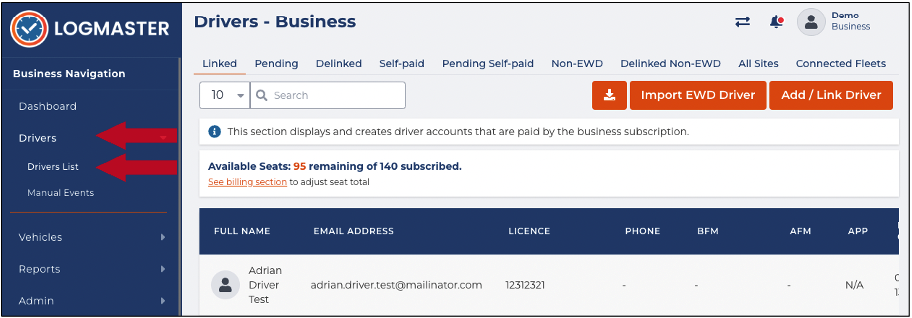
- You will be directed to the Drivers - Business page. Click the Non-EWD tab to access the Non-EWD Drivers list.
- You can search/filter the list using the Search field to view non-EWD drivers. You can set the list display to 10, 20, or 50 using the drop-down arrow beside the Search field.
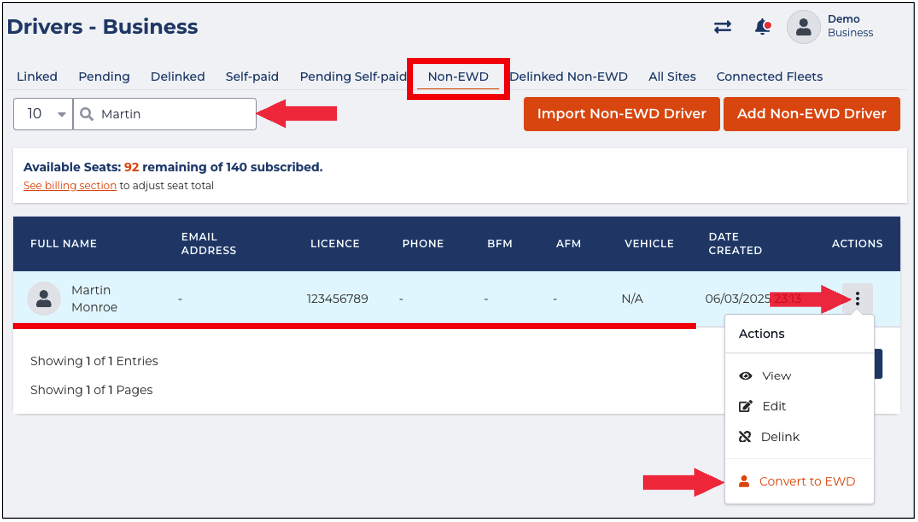
- Find the driver from the list and click its Action icon. The Actions menu will expand, select Convert to EWD.
- The Set Non-EWD TO EWD Driver window will appear. In this window, the DRIVER DETAILS section is active when converting the non-EWD driver. Review the driver details and update each field if necessary.
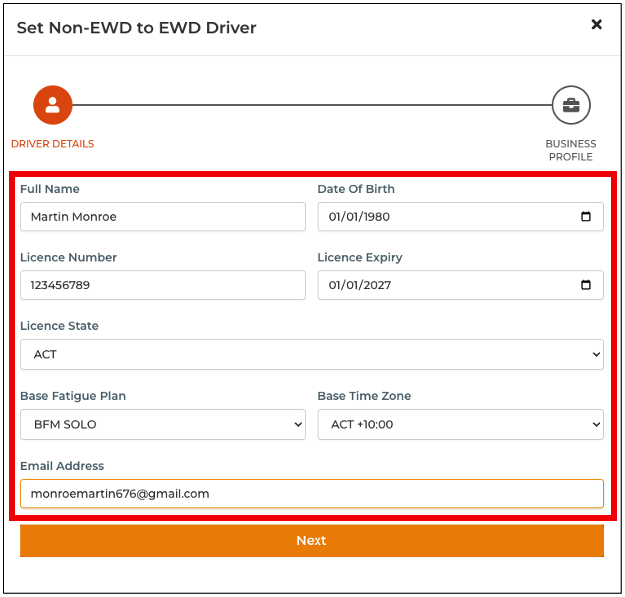
- Full name
- Licence Number
- Licence State
- Base Fatigue Plan
- Email Address
- Date Of Birth
- Licence Expiry
- Base Time Zone
- After reviewing the DRIVER DETAILS section, click the Next button.
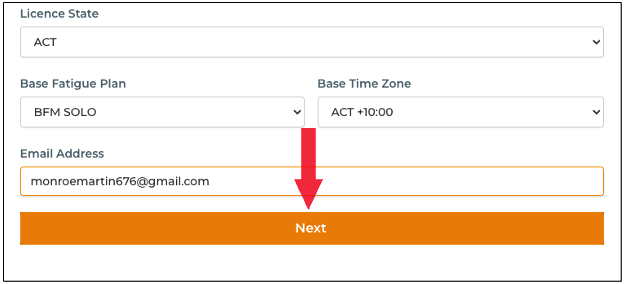
- You will be directed to the BUSINESS PROFILE section. In this section, specify the following information:
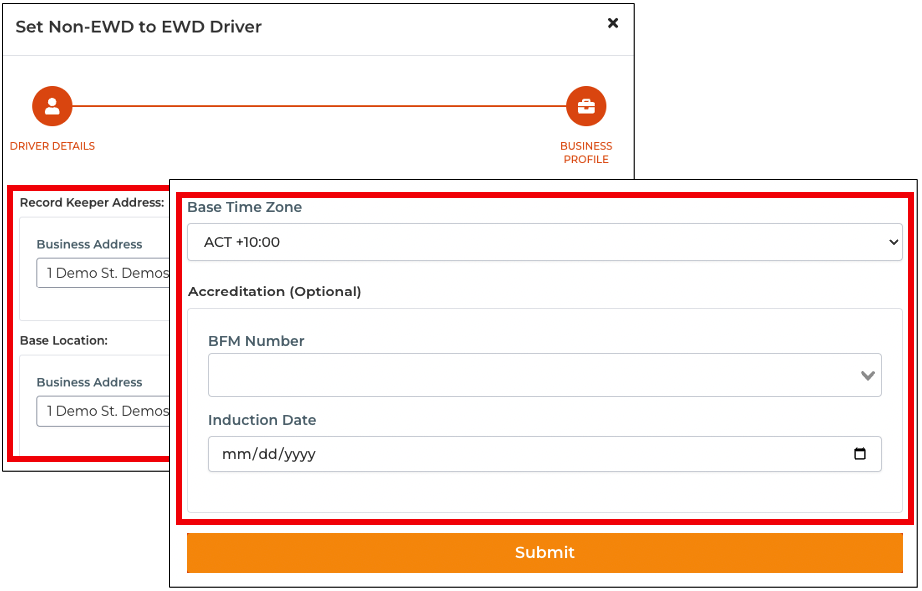
- Record Keeper Address [Business Address]
- Base Location [Business Address]
- Base Time Zone
- Accreditation (Optional)
- BFM Number
- Induction Date
- After specifying the BusinessProfile section, click the Submit button to continue the conversion.
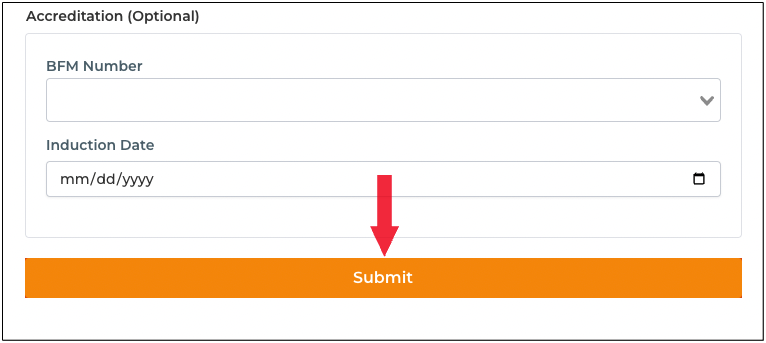
- A Confirmation message will appear indicating that the selected Non-EWD driver was successfully converted to EWD.